Are you looking for a guide on how to install Titanium TV on Firestick? If the answer is yes, then we will show you how to do a proper installation so that you can watch your favourite movies and TV shows.
Titanium TV is the alternative to Terrarium TV. It is a third-party app for the streaming of media content around the world.
It supports subtitles and gives you access to watch TV shows and movies online for free without any monthly subscription.
However, the process of installing it is not straightforward. This is because the app cannot be found on the Amazon App Store and requires sideloading.
So, read on as we show you how to do the installation the right way.
Titanium TV app specification
In the table below, we have given some important specifications of the Titanium TV app. Hopefully , this will aid you in getting the right app from the app store.
| App’s Name | Torrentium TV – Stream and manage torrents |
| Updated | July 15, 2019 |
| Size | 8.7M |
| Installs | 100,000+ |
| Current Version | 1.0.6 |
| Requires Android | 5.0 and up |
| Content Rating | Rated for 17+ |
| Category | Video Players & Editors |
| License | Paid/Free |
| REVIEWS | 3.1 |
| Offered By | Yablio |
| Developer | http://torrentiumtv.app |
See Also : Download Bounce TV On FireStick
Installing Titanium TV on Firestick the right way
The Titanium TV apk has to be sideloaded on the Firestick device since it is a third-party app that cannot be downloaded straight from the app store of Amazon.
We urge you to follow the steps below for the installation of Titanium TV on Firestick with the assistance of Downloader or ES File Explorer app.
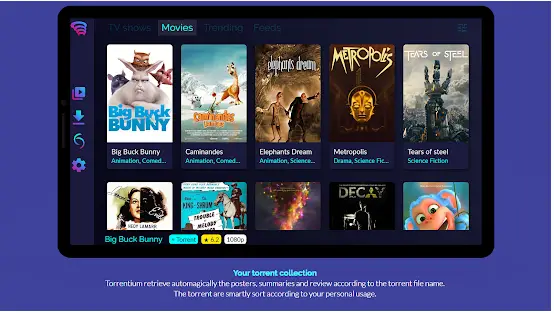
Step 1 – Go to Firestick and open the Home screen and then click on “Search”
Step 2 – Choose “My Fire TV/Device”
Step 3 – Go to “Developer Options” to select it
Step 4 – Then, choose “Install Unknown Apps”
NOTE: The next process is to use the Downloader app or ES File Explorer to unlock the media content on Firestick to allow you to stream your favourite TV shows and movies.
Using the Downloader app
Step 1 – Return to the Firestick Home screen and select “Search”
Step 2 – In the search bar, just type “Downloader” to choose the Downloader app from the search results
Step 3 – Once it gets to the next screen, download the app by clicking on “Download”.
Step 4 – After the download is completed, click “Open” to launch the app
Step 5 – Click “Allow” to allow the app to access files, photos and media
Step 6 – While on the same screen, click “Settings” and then click “Enable JavaScript option”
Step 7 – Click “Yes” to enable the JavaScript option
Step 8 – Go back to the Home screen and type the URL of Titanium TV apk https://titaniumtv-app.com/download/ and click “Go”
Step 9 – Click “Install” when the apk finishes downloading
Step 10 – Click “Open” to launch the app when the installation is completed and click “Done” to conclude the process.
Using the ES File Explorer
NOTE: The above approach is using the Downloader. If you don’t want to use the Downloader, you can use the ES File Explorer. Find below is the step-by-step guide using the ES File Explorer.
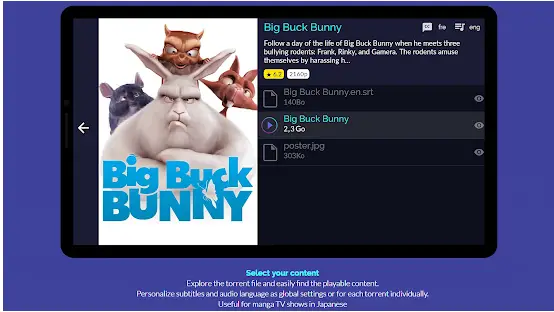
Step 1 – Go back to “Install Unknown Apps” as seen earlier in the first four steps above.
Step 2 – Flip to the Firestick Home screen; click “Search” on the top panel
Step 3 – Type “ES File Explorer” into the search bar
Step 4 – Then, choose “ES File Explorer” from the list
Step 5 – Click “Download” to download the app
Step 6 – Click “Open” to launch the ES File Explorer after the download is completed.
Step 7 – Next is to click “Downloader” from the home screen of ES File Explorer
Step 8 – Now, locate the “+New” icon on the bottom of the screen and click it.
Step 9 – Enter the URL of Titanium TV app https://titaniumtv-app.com/download/ in the “Path” field and type in “Titanium TV” in the “Name” field.
Step 10 – Then, click “Download Now” after entering the above parameters.
Step 11 – Click “Open file” once the apk file has downloaded successfully
Step 12 – Click “Install” for the installation of the app
Step 13 – Click “Open” to launch Titanium TV on Firestick once the installation is completed and start streaming.
How to subtitle movies and TV shows with Titanium TV
OpenSubtitles.org is the subtitle resource that subtitles movies and TV shows within Titanium TV.
Follow the steps below to have subtitles within Titanium TV:
- Go to Titanium setting, scroll down to select “choose subtitles languages”.
- Select “English” or any other language as your preferred language.
- Scroll down to click “OK”.
- Open the content you would want to watch and click on the source of the content
- Now, click on “Play with subtitles”
- Select a subtitle option
It is advised you choose a subtitle with the highest downloads. And if the subtitle does not play, go back to choose another subtitle.
How to install Real Debrid on Firestick ?

What is Real Debrid?
Real Debrid is a paid subscription service that allows you to stream video without buffering. It gives you a buffering-free streaming experience when you are using the Titanium TV sideloading app to watch your favourite movies and TV shows.
Setting up and using Real Debrid
First of all, you must subscribe to a paid plan by visiting www.real-debrid.com and sign up.
Follow the steps below after signing up and subscribing to a plan:
- Go to Firestick and launch the “Cinema HD” app
- Click on the burger icon (=) on the top-left corner and click “Settings”.
- Scroll down to the section where you see “login to Real Debrid” and click “Continue”.
Once you set up Real Debrid with Titanium TV Firestick, you will be able to watch your favourite TV shows and movies buffering-free.
FAQ (Frequently Asked Questions)
Our website is not all about just suggesting the best apps and providing the download links but also about providing related information. Here are some questions you ask about sound meters
What is Titanium TV?
Is it legal to install and use Titanium TV?
How can movies be downloaded from Titanium TV?
On what devices can I install Titanium TV?
Can I play Titanium TV on my computer?
Conclusion
Streaming media content from Titanium TV helps you and your family to enjoy quality time watching TV shows and movies. It is an excellent alternative to Terrarium TV and it is free to use.
Media content is constantly updated to improve your streaming experience. If you follow our guide step-by-step, you will be able to install Titanium TV on Firestick without any stress.

