Are you ready to take your Firestick experience to the next level with a brand-new remote? Adding a new Firestick remote is a simple process that can make a big difference in your streaming enjoyment.
Whether you’re upgrading to a voice-enabled remote or need to replace a lost or broken one, we’ve got you covered. In this guide, we’ll walk you through the steps of how to add new Firestick remote, so you can sit back, relax, and enjoy your favorite shows and movies with ease. So, let’s get started and enhance your Firestick experience with a new remote!
How to add new firestick remote?
Adding a new Firestick remote is a simple and straightforward process that can enhance your streaming experience. Whether you need to replace a lost or broken remote or want to upgrade to a voice-enabled remote, this guide will walk you through the steps of how to add a new Firestick remote.
- To get started, ensure that your TV and Firestick device are turned on and working correctly. Then, insert fresh batteries into your new remote and press and hold the Home button for at least 10 seconds to put the remote into pairing mode.
- On your Firestick device, go to Settings, then Controllers & Bluetooth Devices, and select Amazon Fire TV Remotes. From there, choose “Add New Remote” and wait for the device to search for available remotes.
- When your new remote appears in the list of available devices, select it and wait for the pairing process to complete. Once the pairing is successful, a message will appear on the screen confirming the successful pairing of your new Firestick remote.
By following these steps, you can quickly and easily add a new Firestick remote to your device and enjoy your favorite shows and movies with ease.
See More:
How to connect new firestick remote to tv?
Connecting a new Firestick remote to your TV is a simple and essential process that can help you enjoy your streaming experience to the fullest. In this guide, we’ll walk you through the steps of how to connect a new Firestick remote to your TV.
Step 1: Turn on your TV and Firestick device. Ensure that both are connected and working correctly. Insert fresh batteries into your new Firestick remote.
Step 2: Press and hold the Home button on your new remote for at least 10 seconds to put it into pairing mode.
Step 3: On your Firestick device, go to Settings, then Controllers & Bluetooth Devices, and select Amazon Fire TV Remotes.
Step 4: Choose “Add New Remote” and wait for the device to search for available remotes. When your new remote appears in the list of available devices, select it and wait for the pairing process to complete.
Step 5: Once the pairing is successful, a message will appear on the screen confirming the successful connection of your new Firestick remote to your TV.
Now you can easily connect your new Firestick remote to your TV and enjoy your favorite shows and movies with ease.
How connect firestick to wifi without remote?
If you’ve lost your Firestick remote or it’s not working correctly, don’t worry, you can still connect your Firestick to Wi-Fi without it. In this guide, we’ll walk you through the steps of how to connect your Firestick to Wi-Fi without a remote.
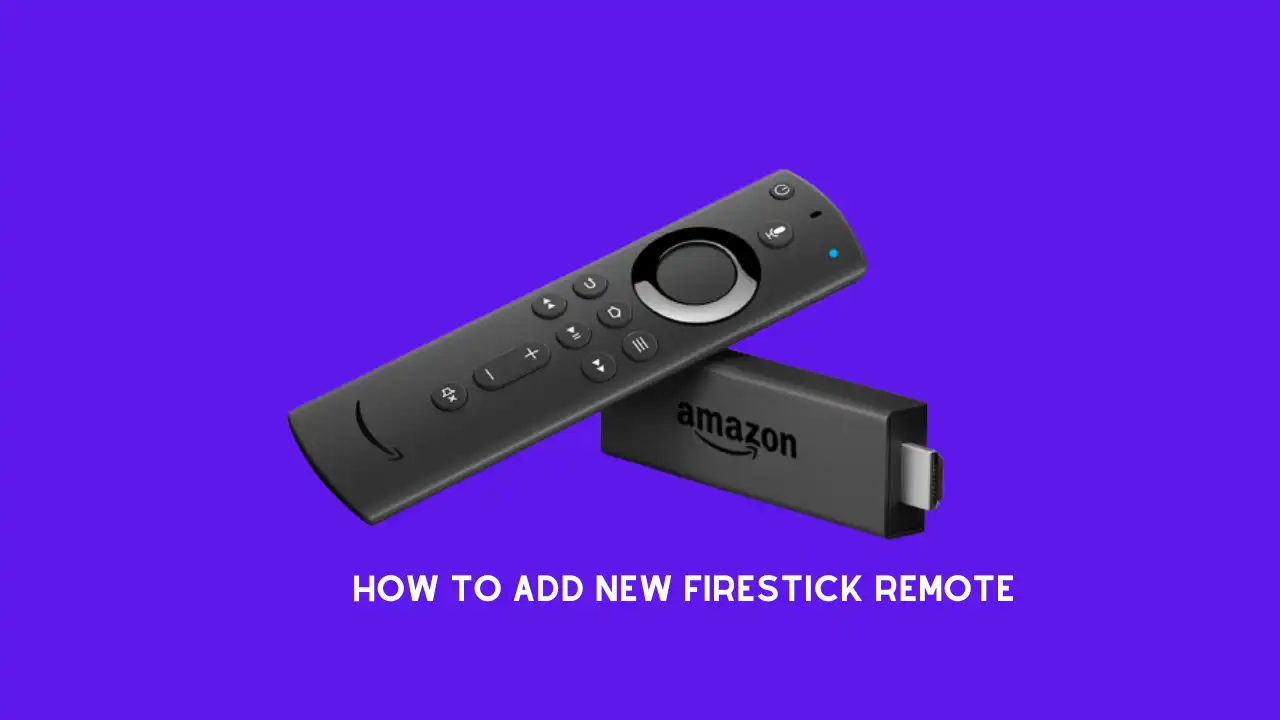
- Ensure that your Firestick and Wi-Fi router are turned on and working correctly.
- Download the Amazon Fire TV app on your smartphone or tablet from the App Store or Google Play Store.
- Launch the app and select your Firestick device from the list of available devices.
- Tap the “Connect” button and wait for the app to connect to your Firestick.
- Once the app is connected, go to the Settings menu on your Firestick device and select “Network.”
- Choose “Set up Wi-Fi” and wait for the device to scan for available Wi-Fi networks.
- Select your Wi-Fi network and enter the network password.
- Wait for the Firestick to connect to your Wi-Fi network. Once connected, the device will display a message confirming the successful connection.
With the Amazon Fire TV app, you can control your Firestick from your smartphone or tablet, making it easy to navigate your favorite shows and movies.
How to connect new firestick remote without wifi?
If you’re having trouble connecting your new Firestick remote to Wi-Fi, you can still pair it with your Firestick device without an internet connection. So first you have to know how to pair Firestick remote
- Ensure that your Firestick device and TV are turned on and working correctly.
- Insert fresh batteries into your Firestick remote.
- Press and hold the Home button on your remote for at least 10 seconds to put it into pairing mode.
- On your Firestick device, go to Settings, then Controllers & Bluetooth Devices, and select Amazon Fire TV Remotes.
- Choose “Add New Remote” and wait for the device to search for available remotes.
- Your Firestick device will now search for available remotes. When your remote appears in the list of available devices, select it and wait for the pairing process to complete.
- Once the pairing is successful, a message will appear on the screen confirming the successful connection of your Firestick remote to your device.
If you’re still having trouble pairing your Firestick remote, try resetting your remote and your Firestick device and repeat the pairing process.
By following these simple steps, you can easily connect your new Firestick remote to your device without Wi-Fi. With your new remote connected.
How reconnect firestick remote?
With your remote connected, you can navigate your favorite shows and movies with ease. Follow this step.
Step 1: Ensure that your Firestick device and TV are turned on and working correctly. Remove the batteries from your Firestick remote.
Step 2: Unplug the power cord from your Firestick device and wait for a few seconds. Plug the power cord back into your Firestick device and wait for it to reboot.
Step 3: Insert fresh batteries into your Firestick remote. Press and hold the Home button on your remote for at least 10 seconds to put it into pairing mode.
Step 4: On your Firestick device, go to Settings, then Controllers & Bluetooth Devices, and select Amazon Fire TV Remotes.
Step 5: Choose “Add New Remote” and wait for the device to search for available remotes.
Step 6: Your Firestick device will now search for available remotes. When your remote appears in the list of available devices, select it and wait for the pairing process to complete.
Step 7: Once the pairing is successful, a message will appear on the screen confirming the successful connection of your Firestick remote to your device.
Final Thought
Adding a new Firestick remote to your device is a simple process that can be completed in just a few steps. By following the step-by-step guide provided in this article, you can quickly know how to add new firestick remote on the device.
Remember to ensure that your device is connected to the internet before pairing your new remote, and to use fresh batteries for optimal performance. Whether you’re replacing a lost or broken remote, or simply adding an extra one for convenience, the process of how to add a new Firestick remote is hassle-free and can be done in just a few minutes.
